Common questions we see in the Schedule Express Service Desk
At SafeCities™, we work hard to be able to better serve our agency clients, so they can better serve their communities. Our flagship product, Schedule Express, is an automated scheduling solution built to reduce the complexities of workforce management. The team behind the product consists of several former first responders who understand your agency needs. We know the job is hard, so we want to be there anyway we can to make it easier. That said, we want you to feel confidently in control to be able to fix some issues you may be experiencing.
In this blog, we discuss some of the common issues we come across at our service desk and provide solutions.
Notifications and Messaging
Most of the problems we encounter at the service desk are related to overtime notifications and messaging. The two most common causes are:
-
You may have inadvertently opted out of receiving notifications: From within the Schedule Express platform, navigate to My Profile > Notifications tab and review the boxes in the section. Check the message notification preferences. You may have selected the checkbox, which is a request to opt-out of notifications. To opt back in, simply uncheck the box and save.
-
When a user is unable to see overtime posted on a specific location, this may be the result of that individual location not being selected in the user's User Profile: Reach out to a Schedule Express system admin at your agency, likely a supervisor, who will review the User Profile and the Preferences section. They will update the correct preferred overtime locations to give you access.
Updating coverage plan, duty assignments, and shift assignments
Updating this crucial information is the foundation of your schedule. Here are some likely scenarios:
-
If there is a coverage plan for X period of time, and it's not extended beyond that period, the plan will become inactive: If you log in and your display changes, it is the result of an expired coverage plan. Here is a guide to help you fix this.
-
For duty assignments, the window that should display 'users and job roles to be assigned' only displays users: to fix this, you can copy your current duty assignment plan instead of extending it. This is ideal if you want to continue with the same assignment hours/position. This can be accomplished independently, but our team is always available to assist and walk you through making such updates. You can also access our knowledge articles for guidance. To access, log into your Schedule Express account, select the Help tab on the far right section of the blue bar (the Help tab will only appear if your security level gives you access), log into your Help Desk account. Once logged into the Help Desk platform, select the Knowledge tab and navigate to the topic heading, select the relevant article. If the information you're looking for is not in a Knowledge article or you need assistance with implementing the function(s), reach out to the Help Desk by submitting a help desk ticket and Support Services will schedule a web session.
-
User shift schedule appears blank: Your schedule can occasionally appear blank. This is because the user may not have been assigned a shift pattern yet or it was assigned incorrectly. To fix this, you will have to be assigned your new shift pattern with a new date. If you already have a shift pattern in the system, you can continue to use that shift pattern and assign users to it with a start and end fate for the shift assignment. We strongly suggest assigning your end date based on the last day of your shift bid. If the shift pattern the user is going to be assigned is not currently in the system, you'll need to create one.
Not having enough information to gauge the problem
The biggest issue users often face is not having enough information to figure out the problem. In such cases, it can be hard to describe your situation to us when submitting a ticket. Screenshots are very useful to help us assess the problem, and at times, coordinating a call or a web session can help us reach a quicker resolution.
If you have an urgent need, please call us immediately at 800.470.6102 – we’re here to help. Otherwise, if you have access to the Service Desk, submit a request and we will send an invite to schedule a web session. If you do not have access to the Service Desk, submit a request for a meeting via email, customer-service@scheduleexpress.assist.com.
If your agency does not currently use Schedule Express but would like to learn more, you can book a demo at any time, or request a free ROI analysis to project the potential cost-savings to your organization.

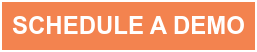



Submit a Comment